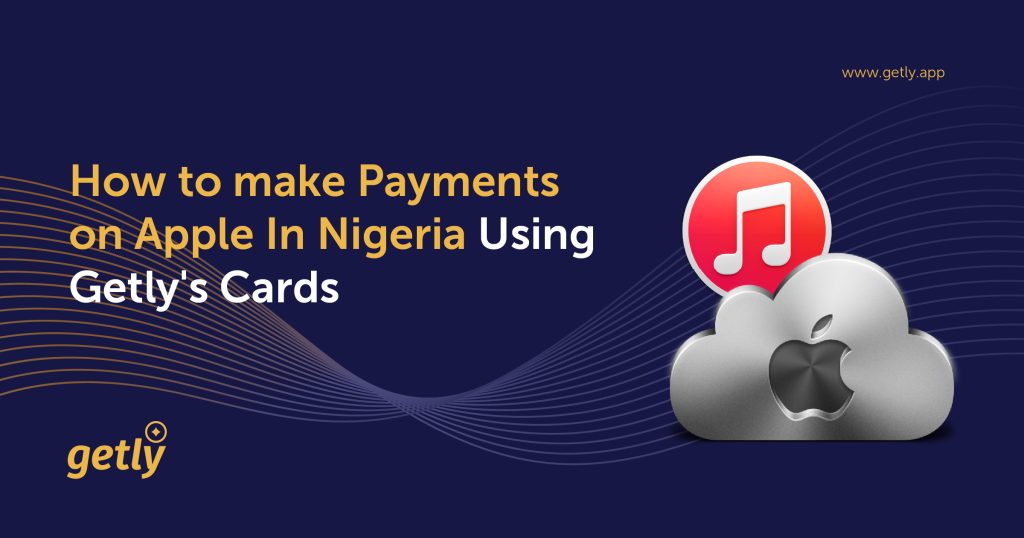
If you’re looking to make payments on Apple (iCloud or Apple music) using our virtual Dollar cards, you’re in the right place. These cards are issued in partnership with a US bank, and to get started, you’ll need to ensure your billing address aligns with a US location. Here’s a step-by-step guide to help you make payments on Apple In Nigeria using Getly’s Cards
Step 1: Change Your Location to the US
- Begin by changing your country settings to the US, either on your mobile device or by logging into the Apple website. You can access the website at appleid.apple.com.
- Once logged in, navigate to “Personal Information.”
- Click on “Country/Region.”
- Select “Change Country or Region.”
- Follow the on-screen instructions provided to complete the process.
- Make sure to input a valid payment method for your new US location.
Step 2: Add Your Card to Your Apple Account
- Open the Settings app on your Apple device.
- Locate and tap on your Apple ID, found at the top of the screen.
- Choose “Payment & Shipping.”
- Select “Add Payment Method.”
- Now, enter your card details, including the card number, expiration date, and security code.
- Confirm that your billing address matches the following details:
- Billing Address: 256 Chapman Road STE 105-4,
- City: Newark,
- Country: United States (US),
- ZIP Code: 19702,
- Country Code: US,
- State: Delaware,
- State Code: DE
- If prompted to provide a phone number, you may use any valid or random phone number.
- Tap “Next” to verify the card information.
If all details are accurate, your card will be successfully linked to your Apple account, and you can immediately start using it for your purchases.
Have Questions or Need Further Guidance?
If you have any questions or need further guidance on using Getly’s virtual Dollar cards on Apple or any other platform, feel free to send us a direct message (DM) on Getly’s Instagram
Or Call: +234 807 140 7760
We’re here to assist you every step of the way. Read more.